PlayPosit
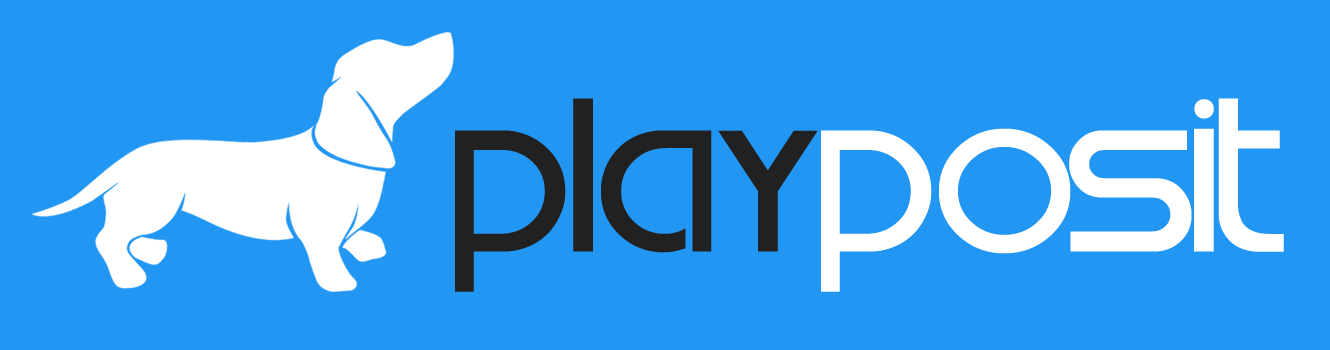
PlayPosit is a platform to create and share interactive video lessons. Begin with any online video (from Panopto, YouTube, Vimeo, Khan Academy, TED, etc.) and add questions and interactions to create engaging learning experiences.
Setting up PlayPosit in Brightspace
PlayPosit is already integrated into your Brightspace environment. Follow the steps below to add PlayPosit to your course and sync your student roster.
- Login to Brightspace and navigate to the course you would like to connect to PlayPosit.
- Select the content tab on the course navigation bar.
- Choose the module you would like to add PlayPosit to.
- Click on Exisiting Activities, then scroll down to PlayPosit-QCC.
- A PlayPosit pop up will appear on your screen. Click Set Link.
- Add the content you want then click on the image. Next click on Set Bulb Link.
- Select the options that you want for your learners. Then click Link.
How to Add PlayPosit onto Brightspace course (PDF)
Creating a New Lesson Bulb
- Click on the PlayPosit link you just created
- Click Enter PlayPosit and Continue.
- On the top left corner, click Add New Bulb
- Click the INPUT URL button
- Copy -> Paste the URL that you got from YouTube or any other video repository site
- Click Done
- Click Interactions from the middle of the Menu at the Top of the screen
- Watch and listen to your video, pause where you want a question to appear
- Then, click Add an Interaction. Repeat this step as many times as needed.
- When finished, click on the Review button to preview and save your bulb.
- Click CLOSE to return to LMS.
- Click on the PlayPosit link from within your Brightspace course to reconnect to the PlayPosit server
- Click SET BULB LINK
- In My Bulbs navigate to your Bulb and click on the three dots in the extreme right-hand corner of your bulb listing.
- At the top of the popup menu select "SET BULB LINK".
- Click Link and Enter PlayPosit.
Creating A New Lesson Bulb (PDF)
Resources and Tutorials
FAQ: Migration to PlayPosit 3.0
Getting Started in PlayPosit 3.0
Building a Bulb in PlayPosit 3.0
Monitoring Bulbs in PlayPosit 3.0
Recorded Webinars
Hidden Features of PlayPosit 1
Hidden Features of PlayPosit 2
Monitoring Analytics 101 (Student Data)



