Brightspace Student Support
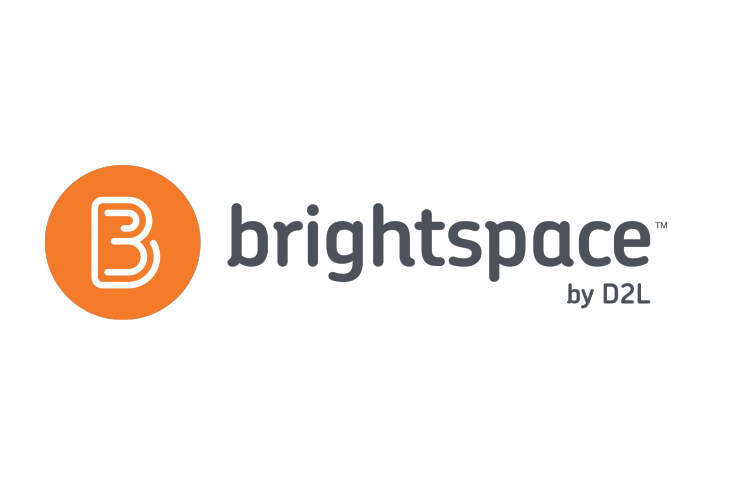
Overview Of Brightspace
The transition to a new LMS will enable Queensborough Community College to support student learning in both traditional and online courses, deliver engaging learning experiences while using modern teaching and learning technology.
On this page it will display tips and helpful information that students can use when navigating Brightspace for their academic courses.
Getting Started With Brightspace
- Log onto Brightspace.cuny.edu using your CUNYfirst username and password.
- Brightspace Mobile App, Pulse is an app where students can get course notifications sent to their phones on a variety of course activities including due dates and grades.
- Course content areas contain a variety of learning materials. The Course content area is the main place you will go to get course content.
- E-Mail it allows you to send messages and you must CC yourself to receive a copy of the message in your campus email.
- Check your notification settings in Brightspace to ensure you are receiving all necessary information from your courses
- Pin Your Current Courses, by default, all of your courses with published course sites will appear here. Consider adding a pin to courses you need frequent access to. You can also navigate through courses by semester using the tabs in this section.
- The Calendar tool allows students to view all of their upcoming events, such as project due dates, office hours, and in-class events, in one place.
- View grades in Progress. This will show a break down and summary of the grades submitted in a course.
- Communications tab is where you can access and view features such as Announcements to see any latest and past announcements your professors have posted.
- Web browser all current versions of modern browsers as Chrome, Firefox, Edge and Safari are supported.
Brightspace Pulse App for Students
Download the Brightspace Pulse App now to stay connected!
How to access the Brightspace Pulse App
- Navigate the App store or Google Play Store on your device
- Search for Brightspace Pulse
- Click the Get/Install option
- Once installed, search CUNY in the search bar where it says Find your school or institution
- Click on "City University of New York" then log in with your CUNY credentials
- Your homepage will be showcased. *This is where all your classes should pop up.
The Brightspace Pulse app allows students to view important deadlines, check grades, and review course content. The app is optimized to display clearly on any size screen, reducing the need to pinch, zoom, and squint. The main features of the app include the ability to:
- View upcoming items that are due
- See a graphical view of workload for the week
- View Notifications and Announcements
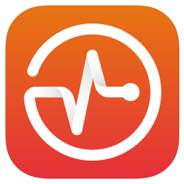
- View Content and Grades
- View and reply to Discussions
Beneficial Resources
Contact LMSSupport@qcc.cuny.edu for any further questions or technical support
Academic Computing Center (ACC)
ACC maintains a 56 computer station lab that is open to students for both academic and personal use.
Location: Library Building, room L-117
Phone: 718-631-6624
E-mail: ACCServiceDesk@qcc.cuny.edu



