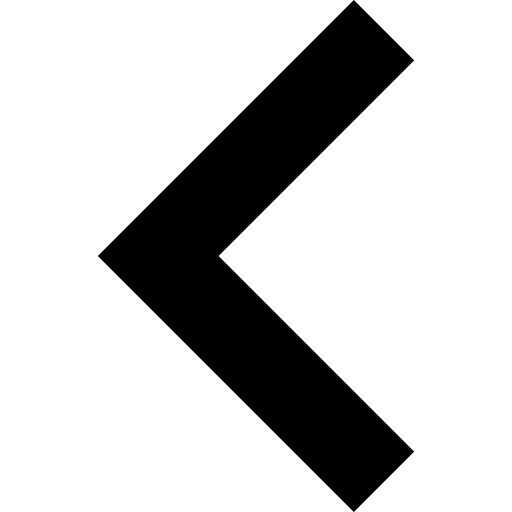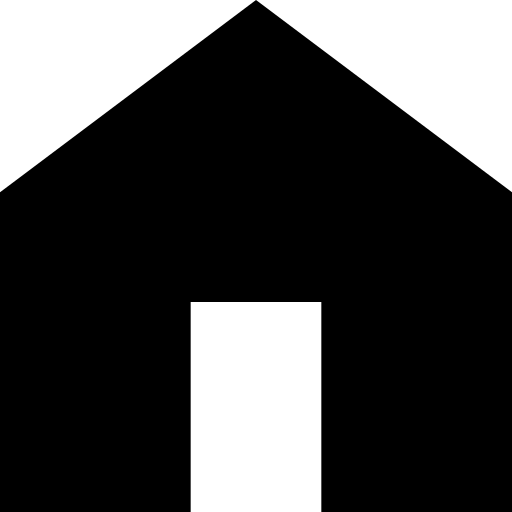Fall classes start on Tuesday, August 26th.
Student Support Centers
Getting Started
-
Watch for communication from each of your instructors. (Check your QCC Office 365 email frequently)
-
Familiarize yourself with QCC's instructional technologies (Student Support web page)
Access to Computer Labs Off Campus
Students registered for the current semester can remotely log into Queensborough's virtual desktops (VDI) from off campus to use the software available in the College's computer labs. Virtual desktops include specialty software* as well as more general use computer software.
Learn how to Save and Retrieve your files on Dropbox or OneDrive as you will be unable to save those files locally and get to them at a later date.
*Ask your professor(s) if your course requires specialty software that is available on campus computers, to which you can logon remotely to access.
View the list of software for the computers in the remote labs.
If you have questions or need help connecting to on campus computers remotely, email ACCsupport@qcc.cuny.edu.
Recommendations to Succeed in an Online Course
Communicate with your Instructors
- If you do not have all of the required technology to access and complete online coursework, be proactive in communicating this to your instructor and in finding solutions.
- If you can't find your online course materials, contact your instructor
- If you are confused or need more guidance to complete an online activity, contact your instructor
- Contact your instructor via email. You can find your instructor's email in the course syllabus.
- Some instructors may use Brightspace as the primary tool for communication. Your Instructor may be using one or more of the following Brightspace tools to communicate with you:
- Emails through Brightspace – Instructors may send Announcements, Assignments and other course communications via email.
- Discussion Boards – The Discussion board is an area where participants discuss a topic or a group of related topics. Within each forum, users can create multiple threads. When your instructor creates a forum, they may or may not let you start threads.
Learn how to navigate your Brightspace courses
Instructors use the Brightspace Learning Management System in a number of ways to interact with their students. Brightspace is used by faculty to host their course content such as word and pdf documents, provide students with course announcements and broadcast email announcements and alerts to students enrolled in their courses. Brightspace also allows faculty to host a rich variety of multimedia content such as audios and videos. Instructors may also use Brightspace to create, host and administer their exams as well as post and grade assignments.
Students should be familiar with the basics of logging into, navigating, viewing content, taking tests, uploading assignments, viewing graded assignments and grades in Brightspace.
Visit the Brightspace webpage to login to Brightspace and to learn more about Brightspace and to access student tutorials.
Use your CUNY Login credentials to login to Brightspace
Meet online in real-time with your instructor
Many instructors may use Zoom, Microsoft Teams or similar technology to conduct their online classes in real time. Virtual collaboration tools allow real-time online instruction and discussions with your instructor and classmates.
The following are recommendations for a successful online experience:
- Use a laptop or a desktop
- Ensure your computer meets the minimum system requirements for running a Zoom session on your computer. We recommend the most recent version of Firefox and Chrome.
- A headset with a built in microphone or standard headphones if your computer has a built in microphone
Library Resources
To access library databases from home, use CUNY Login username (firstname.lastname##) and CUNY Login password (the same password as the CUNYFirst).
Tutorials on using the library databases can be found on the QCC LibGuides page.
For research help or questions, 24/7 Chat is available on the QCC Library homepage from both on and off campus.
Library Quick links:
- QCC Library homepage
- OneSearch (searches most databases; for access to ebooks and articles)
- Databases A to Z
- Databases by Subject