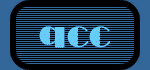|
 |
 |
 |
 |
 |
|








|
|
 |
Technical Requirements
|
|

|
|
|
Subject: What are the technical requirements
for participating in an QCC OnLine course?
Participating in an online
course offered through the QCC OnLine Learning Network
web site.
Although you do not have to be an expert, you must
have basic computer knowledge such as word processing
skills and experience using the Internet and web
browser software. If you have no experience using the
Internet or a computer, we recommend that you obtain
computer skills training before participating in an
QCC OnLine course.
A. Technical requirements for
participating in an QCC OnLine course. You will need
 | access to a computer having the minimum of a
Pentium processor, 32 MB RAM, and 28.8K baud modem
(33.6K or higher speed modem recommended);
Macintosh users must have System 7 or higher.
 | a PPP/SLIP Internet connection to the World Wide
Web.
 | a web browser that supports file attachments.
You must use Netscape Navigator 4.0 or higher, or
Microsoft Internet Explorer 4.0 or higher, as your
web browser.
 | a valid, working Internet email account that
accepts re-directed mail and does not
"block" Internet mail messages.
 | to use a word processing application to create,
exchange and share written assignment documents
with faculty and other students. In order to
accomplish this, students need to be able to
create and save documents in a common file format.
The QCC CUNY Learning Network recommends that
students have access to a word processor with the
capability to save files in the Microsoft Word 6.0
(or higher) file format.
 | to successfully complete the QCC OnLine
"Test Your System" tests; both Test 1
and Test 2. The tests require that you know how to
transfer text between two applications using
copy/paste commands and how to upload or attach a
file to a form.
 | Optional: A printer will allow you to print out
documents, such as the syllabus, course schedule,
or assignments.
 | Course specific software/hardware: Check with
your professor or campus to determine whether
course assignments may require you to use
additional software and hardware. (i.e., Office97
or Office2000, scanner for graphic arts course,
spreadsheet software for a business course). Some
professors include this information within their
course materials document located within see Step
3 on Gateway page. |
| | | | | | |
B. Requesting access to the
QCC OnLine web site and an online course
 | Although you may be able to access the QCC web
site using a computer system not meeting the
minimum requirements listed above, students who
chose not to comply with the technical
requirements may encounter limitations to their
participation in the QCC OnLine courses.
 | You may have only one active QCC OnLine password
account each semester. If your enrollment changes
during the semester, do not attempt to submit
another password request form. Notify the HelpDesk
of any changes to your course enrollment so we may
adjust your password account to reflect the add or
drop of a course.
 | You must have a valid, working Internet email
account BEFORE requesting an password. We
recommend that you test the functionality of your
email account if you plan to use a campus email
system or a free web-based email service. Check to
make sure you do not have a 'block' on your
mailbox that prevents the receipt of email from
the Internet or QCC OnLine. If you change your
email address during the semester, notify the
HelpDesk so your password account can be revised.
 | Requesting a password does not confirm or
complete your registration for the course. All
registration procedures are completed through the
campus Registrar's Office. You should officially
register at the specific institution offering the
course, if you haven't already done so, before
requesting your password. |
| | |
C. Additional information
about accessing the QCC web site.
 | Your Internet Service Provider (ISP) is
responsible for helping you configure your
computer system so you can connect to the
Internet/WWW. Your ISP will assist you with
problems concerning connectivity to the
Internet/WWW and the QCC web site. Your ISP should
assist you with downloads of the latest versions
of the Netscape Navigator or Microsoft Internet
Explorer web browser. The browsers are available
as free downloads from the company web sites (www.netscape.com
and www.microsoft.com) Discuss any questions you
have about the type of Internet connection or web
browser you are using with your ISP prior to
enrolling in an QCC OnLine course.
 | The CUNY OnLine Network is a web site. If you
have difficulty connecting or maintaining a
connection to our web site, contact your ISP first
to determine the source of the problem. The QCC
Welcome site is available at http://www.QCC.CUNY.EDU.
If you are disconnected from the Internet or the
QCC web site without warning, contact your ISP
immediately.
 | If you change your ISP or web browser software
during the semester, you must complete the
"Test Your System" tests again to insure
you have the appropriate Internet connectivity.
 | If you are working from more than one computer,
you must complete the "Test Your System"
tests from each computer system you plan to use to
access the QCC OnLine.
 | If you are using a computer connected to a LAN
at your place of employment, check with your
employer's network administrator to determine
whether there is a 'firewall' on the Internet
connection. The QCC onLine web site uses forms and
a firewall may limit your ability to submit forms.
 | If you are using a computer lab on campus or a
library computer lab, the network may have a
firewall or a block on students sending
information to an external web site. Similar
problems have been reported by students using a
campus dialup --- connecting to the college's
server as your Internet service provider. Check
with the campus technical support staff to make
sure you will have the appropriate Internet access
and will be able to submit forms to a web site.
 | WebTV does not comply with the QCC OnLine
technical requirements.
 | We recommend that students not use beta-version
browser software.
 | Students are expected to take appropriate
measures (the use of virus scanning software) to
ensure that files they submit to the QCC OnLine
are free from viruses.
 | QCC OnLine provides a "Getting
Started" document each semester so the campus
can disseminate information to students enrolled
in their online courses taught through our web
site. If you did not receive this document from
your campus, the online version of "Getting
Started" (for students) is
available on the QCC OnLine home page at http://qcc.cuny.edu |
| | | | | | | | |
|
|
|
|
 |
|
 |
|
 |
 |
 |
|