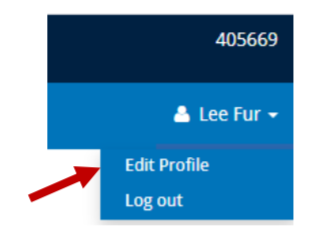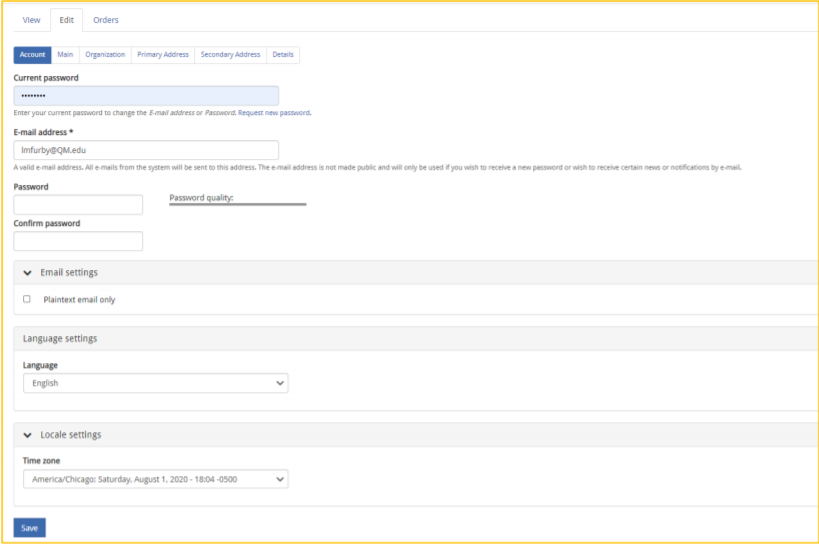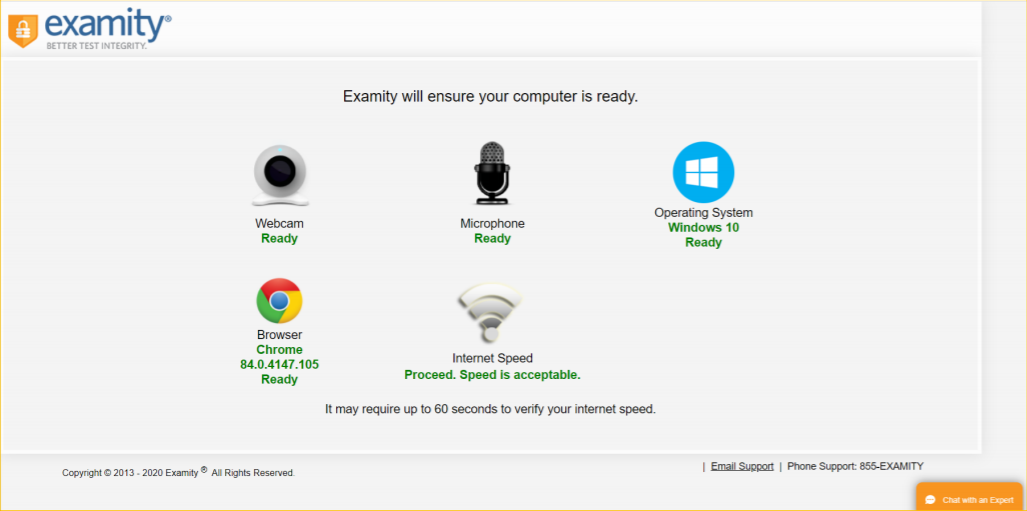NLN Student Guide for Testing with EXAMITY
January 2021

Welcome to NLN Testing Services
This guide will provide you with everything you need to:
- Create your new NLN testing account
- Access and purchase test prep & practice exams
- Purchase, schedule & take your proctored exams
- Access your score reports
We hope you find this new platform useful and easy to navigate if you run into any issues along the way, we have added resources throughout this presentation to assist.
Best of Luck on Your Exam & Be Well!

New ADA Accomodations Policy
Effective 1-11-21
New 2021 ADA Accomodations Procedure
Institution Responsibilities:
- An authorized administrator or instructor must complete, sign, and submit this form on behalf of this student: NLN EXAM ACCOMODATIONS REQUEST FORM
- Please allow 5 business days for the request to be processed. There is no guarantee for a request submitted less than 5 days from the desired testing date.
- Any request submitted by a student, with or without an administrator's signature will be disregarded with no further notice.
- *A student requiring an exam be paused/resumed will be required to test at the school with anon-site proctor to manually control the exam.
- Please provide each student with a copy of the NLN Student Guide, the type of test they are to purchase (HyFlex Proctorio or Examity) and the name of the exam.
Student Responsibilities:
- Students will create their new NLN Account using the NLN Student Guide.
- Students will follow the step-by-step directions in the guide to purchase the regular exam.
- Do NOT schedule or start the exam without confirmation from the NLN that your accomodation has been made. Failure to follow this instruction may result in a standard exam being administered. No refund or replacement exam will be granted.
NLN Responsibilities:
- We will provide the Student Guide to Institution.
- We will add the accommodation to the exam within 5 business days of receipt of request.
- We will contact the individual making the request and the examinee, by email, when the accommodation has been added to the exam.

Table of Contents

What is EXAMITY?
Examity is a remote proctoring option offered by your institution. With this testing option you will purchase the exam in the NLN portal and then schedule a date and time to meet with a live proctor to take your exam via zoom.
Student Checklist
- Created your NLN Account
- Select the exam (Examity tests begin with E)
- Select an practice test or prep materials and add them to your cart (these will begin with PAX or PRAC) optional
- Purchase your exam and prep materials
- Schedule your exam
- Schedule ADA Accommodations if needed
- Log In and take your exam on the scheduled date
- Access your results after our exam
- Let your institution know that you have completed the exam. They will receive the results at the same time you do.

Device Setup

EXAMITY System Requirements
- Windows Vista or higher. Examity does not support Linux or Chrome OS.
- Desktop computer or laptop. (Tablets, Chromebooks and smartphones do not meet our requirements).
- Device must have a working (built-in or external) webcam and microphone.
- Internet speed must be at least 2 Mbps download and 2 Mbps upload. Hot spots are not recommended.
- Browser wth pop-up blocker disabled.
PENCIL AND PAPER ARE NOT ALLOWED, HOWEVER, THERE IS A WHITEBOARD IN THE EXAM
THERE IS NO LONGER A CALCULATOR AVAILABLE IN THE EXAM
If your school allows, you may use a BASIC calculator (no phones, scientific or advanced devices allowed)

Setting Up Your System for
NLN Exam through Examity
Step 1: Install Questionmark Secure Link to Questionmark Secure.
If Questionmark Secure for Windows is already installed, the new installation will replace it (providing it's a later version). When upgrading, the previous version will be removed from your computer.
To install Questionmark Secure for Windows:
- Double-Click the installer.
- Click Next.
- Accept the license agreement and click Next.
- Change the destination folder in which you'd like to install Questionmark Secure or use the default location.
- The next step depends on the kind of user you are: If you're an administrative user, select whether you'd like to install Questionmark Secure for
Anyone who uses this computer or
Only for me.
If you're a standard user, Only for me is automatically selected. - Click Next.
- Click Install.
- Once installation is complete, click Finish.
Step 2: Real-time Communication Components
-
Ensure the following are functional and enabled for real-time communication with the exam proctor.
- * A browser with pop-up blocker disabled.
- * A built-in or external webcam and microphone.
- * Internet speed must be at least 2 Mbps download and 2 Mbps upload.
- Use the following link to test real-time communication components:
- * Test real-time communication components and bandwidth
- * The real-time communication with the proctor is accomplished using a Zoom meeting. Zoom is a web conferencing application, and you'll be prompted to install or run it in the process of connecting with the proctor. You don't have to install it ahead of time.

Technical Support
You may also call 1-800-732-8656 Extension #2
Phones are answered Mon - Fri, 8am - 4pm (Central)

Creating Your New NLN Account
Please Be Certain to Choose Your Institution When Creating Your Account, Otherwise, Your School Will Not Be Able to See Your Results and it May Take Up to Ten Business Days to Resolve.

Creating your New NLN Account
PLEASE BE SURE TO ADD YOUR INSTITUTION TO YOUR NEW ACCOUNT!
- This is a new NLN examination portal. Even if you have taken an NLN examination in the past, you MUST create a new account.
- Once you have created a new account and signed into www.nlntest.org, use the same account to login for all future NLN testing. You only need to create one account.
- If you cannot remember your password, click on the "Request new password" tab and enter your username and it will send an email to the account you have on file with us.

Creating Your New NLN Account
Helpful Tip: When registering your account
Be Sure to choose your institution!

Creating Your New NLN Account
If you are having difficulty re-setting your password, please contact NLN Student Services at 800-732-8658 ext. #2 or email us at studenthelp@nln.org

Creating Your New NLN Account
Reset Password and Set Time Zone

How To Purchase Test Prep, Practice Test and Exams

Locating Your Materials or Exam
-
Step # 1
Log into www.nlntest.org -
Step # 2
Know which Proctor Option your school is using. Examity -
Step # 3
Select Buy Exam and this screen will pop up.- - Enter the SKU into the box SKU Contains and hit apply. (For a list of SKU's please see the reference guide page 39 in the back of this guide).
- - Same goes for practice exams and practice tests.
Examity tests begin with E.
Please Note: If you are taking the Pre-Admission (PAX) exam the catalogy only lists the verbal exam BUT all three sections are included with purchase.

Browse to Cart and Purchase
Once you have located the materials you need to please complete the following steps.
- Enter the Quantity you would like to purchase
- Click the Add to Cart button
- See Message stating the Exam added to your cart
- Click on the Shopping Cart

Checking Out Using a Voucher Code
If your institution pays for your exam they will provide you with a voucher code for your purchase.

Review Cart & Checkout
Using a Voucher Code
STEP # 1
STEP # 2
If you are paying with a
Voucher Code
provided by your institution, employer or agency please enter the complete code here then click
Add Voucher
Codes are Case-Sensitive.
Once an exam is purchased, it is good for 90 days. It will expire after that time and the student/employee will be responsible for repurchasing the exam at their own expense.
NEXT Click on Continue to next step

Completing Checkout & Confirming Payment
Using a Voucher Code
STEP # 3
STEP #4

Checking Out with a Credit Card, PayPal or Wire Transfer

Review Cart & Checkout
Using a Credit Card, PayPal or Wire Transfer
STEP # 1
STEP # 2
If you are paying with a
Voucher Code
provided by your institution, employer or agency please enter the complete code here then click
Add Voucher
Codes are Case-Sensitive.
Once an exam is purchased, it is good for 90 days. It will expire after that time and the student/employee will be responsible for repurchasing the exam at their own expense.
NEXT Click on Continue to next step

Review Cart & Checkout
Using a Credit Card, PayPal or Wire Transfer
STEP # 3
- - The Pay with Credit Card should Auto Populate
- - Click on Next Step
If you have any trouble with payment, please contact our vendor directly at 2Checkout
STEP # 4
- Please fill out this form completely and then press Continue.

Completing Checkout & Confirming Payment
Using a Voucher Code
Step # 3
Step # 4
Click the Return to My Assessments to verify you have received your exam and to schedule your testing appointment.

Schedule Exam
Now Schedule Your Proctor Appointment with Examity
For Technical Support:
https://examity.com/test-takers/

Schedule Appointment with Examity
It is critical for students to set local time zone in the portal prior to booking an appointment. Your time zone can be accessed from the user menu in the upper, right corner of the screen.
Login to www.nlntest.org and click on My Assessments
- Click Schedule and choose a day and time that works best for you.
- Confirm appointment date and time.
- You will receive a confirmation email with your date and scheduled time.
- Add this date to your calendar.

Re-Schedule Appointment with Examity
It is critical for students to set local time zone in the portal prior to booking an appointment. Your time zone can be accessed from the user menu in the upper, right corner of the screen.
Login to www.nlntest.org and click on My Assessments
- You will see Cancel Exam under options.
- Click cancel and schedule should re-appear in its place.
- Reschedule to another time and date.
- Confirm appointment time and date.
- You will receive a confirmation email with your date and scheduled time.
- Add this date to your calendar.
If you have trouble scheduling or rescheduling, please contact Examity directly at: Examity

What You Need to Know Before You Begin Your NLN Exam

Rules & Requirements
-
Identification Requirements:
(You will not be allowed to test without proper ID)
-
Testing Environment:
(Loud or disruptive environments can create problems and cause the exam to close.
(Refunds will not be issued for these problems)
-
Workspace Requirements
Slow internet speeds or incompatible devices will cause issues.
(Refunds will not be issued for these problems).
-
Standard Rules:
Please see the remote testing rules.

Identification Requirements
Candidates are expected to provide the following identification:
- - An original, current (valid) ID issued by a city/state/federal government agency.
- - Your first and last names must match the name on your NLN testing account you created.
- - The photo must be clearly recognizable as you.

When Testing from Home:
Testing Environment / Workspace Requirements
- - Candidate must be in a well-lit, quiet, private room.
- - Any doors to the room or closet are to be closed.
- - Candidate must be alone in the room.
- - The table or desk and surrounding area including floor must be clear of any material.
- - Candidates mobile phone should be turned off and stored away out of sight.
- - Additional monitors are to be turned off and turned away from sight of candidate.
- - Any desk phone is to be disconnected.
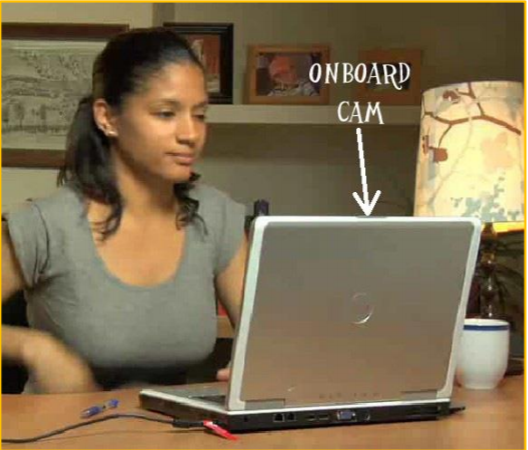

When Testing from Home:
Standard Rules
- - You are alone in the room
- - Your desk and work area are clear
- - Candidate must be alone in the room
- - You are connected to a power source
- - No phones or headphones
- - No dual monitors
- - No leaving your seat
- - No talking
- - Webcam, speakers, and microphone must remain on throughout the test.
- - The proctor must be able to see you for the duration of the test
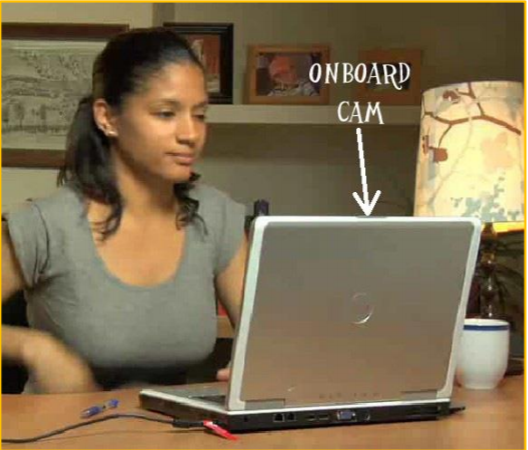

When Testing from Home:
Prior to Launching the Exam
To ensure that these requirements are met, proctors will take the following actions before unlocking the exam:
- - Conduct 360-degree room scan using the candidate's webcam
- - Remind candidates there are NO permitted resources
- - Review expected behaviors and prohibited behaviors


When Testing from Home:
Unacceptable Behaviors and Proctor Responses
| Description | Standard Response | Time Add/Delete |
|---|---|---|
| Candidate speaking aloud during the exam. | Warning provided to the candidate. If talking continues, the exam session may be terminated at the Institution's discretion. Incident report created | No time credit to be allowed as this is due to unacceptable exam behavior. |
| Candidate looking off screen repeatedly. | Warning provided to the candidate. Additional room scan required if eye movement persists. Incident report created. | No time credit to be allowed as this is due to unacceptable exam behavior |
| Candidate not alone in the room. | Warning provided to the candidate. If the candidate cannot secure a private location the exam session may be terminated at the Institution's discretion. Incident report created. | No time credit to be allowed as this is due to unacceptable exam behavior. |
| Candidate interrupted by another person during exam. | Warning provided to the candidate. If the candidate cannot secure a private location the exam session may be terminated at the Institution's discretion. Incident report created | No time credit to be allowed as this is due to unacceptable exam behavior. |
| Candidate accessing forbidden items, papers, phone, recording device etc. | Warning provided to the candidate, or the exam session may be terminated immediately at the Institution's discretion. Incident report created | No time credit to be allowed as this is due to unacceptable exam behavior |
| Candidate's web cam or audio feed goes out. | Exam will be paused while the issue is being corrected. | Exam time will be credited on a 1 to 1 ratio for the paused time. |
| Candidate loses connection with the proctor | Exam session will be paused for up to five minutes. Exam time lost will be credited to the exam upon establishing a new connection. | Exam time will be credited on a 1 to 1 ratio for the paused time. |

Examinee Agreements
NLN requires that all agreements are accepted before allowing the exam to begin.
- You certify that you are not accepting or utilizing any external help to complete the exam and are the applicable exam taker who is responsible for any violation of exam rules. You understand and acknowledge that all exam rules will be supplied by the applicable university or test sanctioning body, and the company will have no responsibility with respect thereto. You agree to participate in the disciplinary process supported by the university or test sanctioning body should any such party make such request of you in connection with any violation of exam rules.
- You agree that you will be held accountable for all infractions associated with identity misrepresentation and agree to participate in the disciplinary process supported by the university or test sanctioning body should any such party make any request of you.
- You understand that by using any of the features of the NLN web site and services, you act at your own risk, and you represent and warrant that (a) you are the enrolled student who is authorized to take the applicable exam and (b) the identification you have provided is completely accurate and you fully understand that any falsification will be a violation of these terms of use and will be reported to the appropriate university or test sanctioning body.
- You acknowledge that your webcam and computer screen may be monitored and viewed, recorded and audited to ensure the integrity of the exams. You agree that no one other than you will appear on your webcam or computer screen. You understand acknowledge that such data, along with your test answers, will be stored, retrieved, analyzed and shared with the university or test sanctioning body, in our discretion, to ensure the integrity of the exams.

Test Day
-
Getting Started
-
Review the Testing Environment Requirements
-
Add Questionmark Secure
-
Taking an Assessment

How to Navigate an Assessment
A question-by-question assessment contains questions on separate pages. To move between questions, you can:
- Use the Next question and Previous question buttons by clicking them (or touching them on a touchscreen) or pressing the spacebar (when selected). If you're viewing the assessment in a window with a small area, the Next and Previous buttons may be replaced by < and > buttons.
When You Have Completed Your Exam
- Contact your institution and let them know you have completed the exam.
When Will My Scores Be Available
- PAX Scores will take up to 4 hours to show up on your results tab.
- NACE Scores are available immediately following completion.
Results for both exams will be available to your institutions at the same time they are available to you

Starting the Exam

Starting Exam in Examity
To start a NLN assessment:
- Log in to www.nlntest.org
- Click My assessments to view assessments only
- Find the desired assessment and click launch*
*The launch button will not appear until 15 minutes prior to your test. If there is no launch at the expected time, your time zone and appointment time are incorrect. You will need to contact Examity to have your exam schedule reset. The proctor will not join early and may be up to 30 minutes late. If you leave before the 30 minutes post appointment, you will loose your place in line and need to speak with Examity to reschedule.
CANCELLING & RESCHEDULING APPOINTMENTS
Students will see a
Cancel link prior to the scheduled appointment date-time and may use that link to cancel the appointment. After cancelling the, the authorization will be available again to schedule a new appointment.
You will be prompted to:
- Join a Zoom one-on-one
- Show your ID Card
- Complete a bandwidth test. If your signal is not strong enough, you will need to reschedule.
THERE IS NO LONGER A CALCULATOR AVAILABLE IN THE EXAM
If Your school allows, you may use a BASIC calculator (no phones, scientific or advanced devices allowed)
PENCIL AND PAPER ARE NOT ALLOWED, HOWEVER, THERE IS A WHITEBOARD IN THE EXAM
LINK: EXAMITY CUSTOMER SERVICE


ACCESSING YOUR SCORES
Results Dashboard
How to Access PAX Reports & Understanding the PAX Participant Report
How to Access Non-PAX Reports & Understanding the Student Coaching Report

Results Dashboard
- Log in to www.nlntest.org
- Enter your Username and Password
- Click on My Results (This is what you should see)
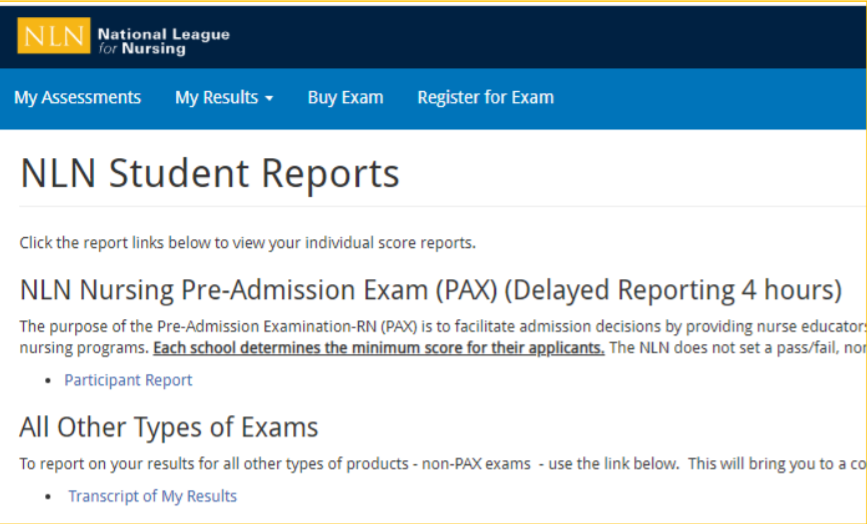
Your institution will provide additional information regarding:
- Required score
- Process for Repeating the exam
The NLN does not set a pass/fail score.
Your assessment report will be available to access from this account for up to one year.

Accessing Your PAX Scores

How to access PAX Assessment Reports
- From My Dashboard click on My Results.
- For your PAX scores click the Participant Report.
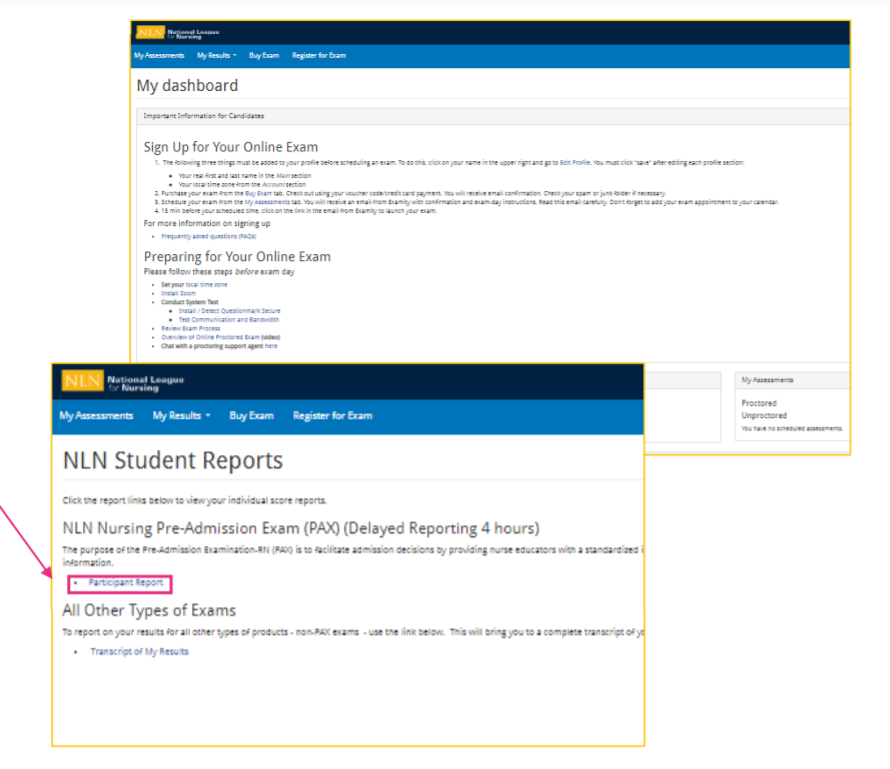

Generate PAX Report
- Select a result/date from the drop-down menu.
- Select Run Report. You will view your report on-screen or export it to PDF.
- The Composite Score is a statistical calculation for the combined three sections.
- The Percent Correct is the number of test items answered correctly / total # of test items.
- The SEM (Standard error of measurement). A statistical score that indicates the expected average change in your score if you immediately re-tested.
- The Percentile Rank is a comparison your score to the norm sampling group of students.
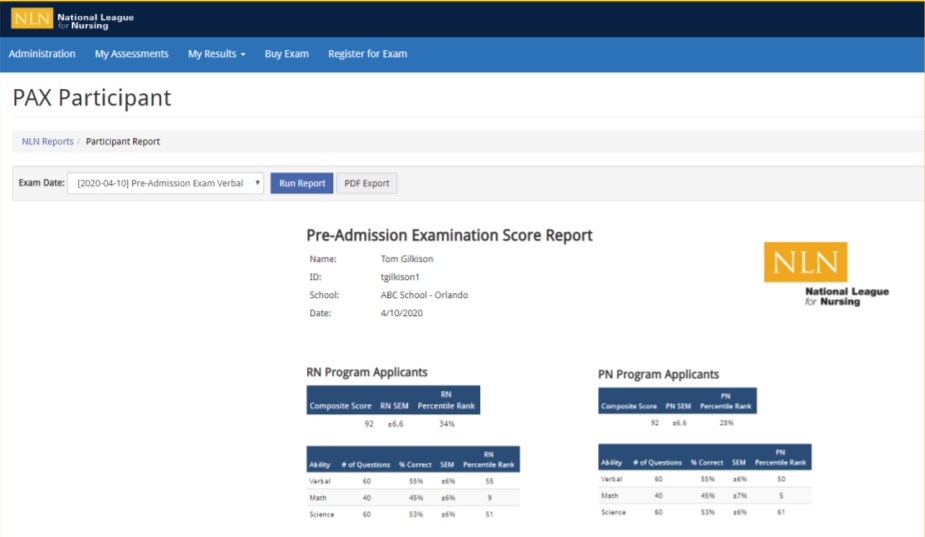

Accessing NACE Scores

How to access NACE Reports
- From My Dashboard click on My Results.
- For all other exams click Transcript of My Results .
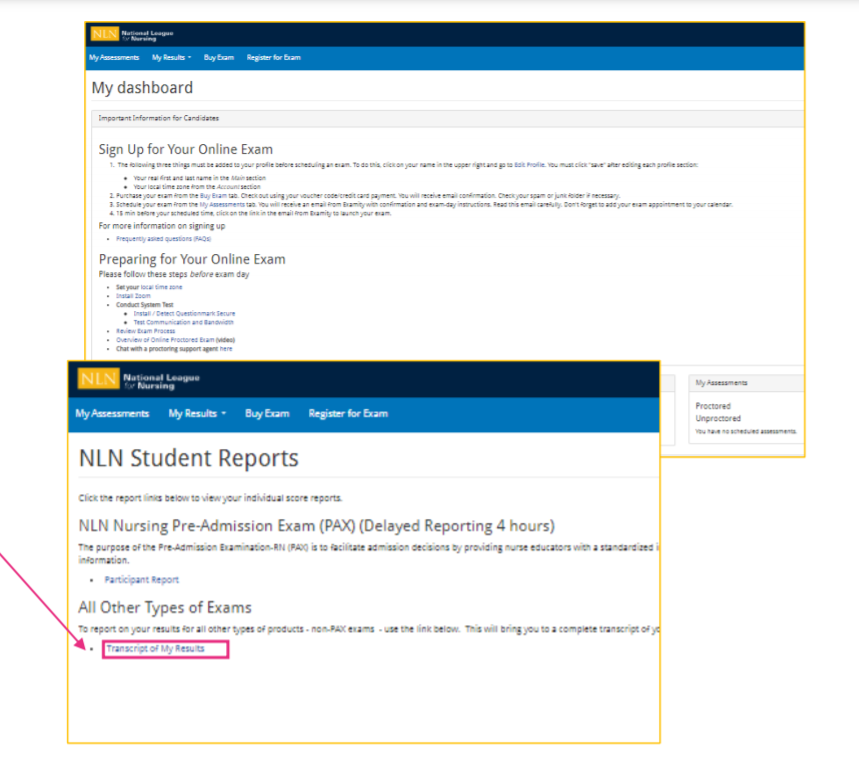

NACE Assessment Reports
- Select a result/date from the drop-down menu.
- Select Run Report. You will view your report onscreen or export it to PDF.
- The Total Score is the number of questions you answered correctly.
- The Percentage score is the number of test items answered correctly / total # of test items.
- The Average Score is used to compare how other students scored on the same exam across the US.
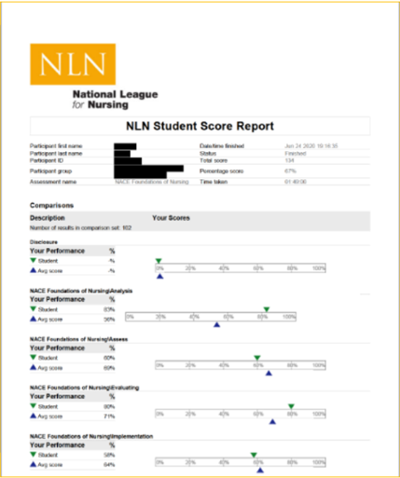

Frequently Asked Questions
-
Why can I not log into my account?
Are you logging into the new portal site www.nlntest.org? Do you have more than one account? -
Why can my school not see my scores?
You did not choose a school when setting up your account -
What can I do about that?
Please complete this form Authorization to Release Scores -
How do I request a copy of my scores be sent to another location?
Please complete this form Authorization to Release Scores
-
Does the NLN limit the number of times a student takes an exam?
No, but your school may have restrictions - please check with your institution for more information. -
Can I use a calculator and a whiteboard?
The Calculator has been disabled you may use a basic calculator (see notes) -
How much time does the NLN recommend a student take between exams?
The only recommendation we make is that a student wait 24 hours between PAX exams -
How do I report and issue with an exam?
NLN STUDENT SUPPORT

Frequently Asked Questions (Continued)
-
How long are the exams? How many questions?
See page 50-51 -
What is the cut score? Pass/Fail?
The NLN does not suggest, nor set, cut scores or pass fail percentages -
I was over charged when I bought my exam and I need a refund
Please contact 2Checkout for all refund questions. https://www.2co.com/#contactUs -
I would like my test to be hand scored.
NLN Student Customer Support -
How do I reset my password?
See page 52 of this guide
-
How do I update my profile?
See page 53 of this guide -
I recently got married/divorced how do I change my name on my profile?
Please email student help@nln.org -
How long does the NLN keep scores on file?
Three years -
What is your refund policy?
The NLN has a strict NO REFUND POLICY unless you have been over charged. Exams that have been taken or launched ARE NOT eligible for a refund. All refund request are to be made to our vendor https://www.2co.com/#contactUs

EXAMITY SKU CODES & FEES FOR: EXAM PREP, PRACTICE EXAMS & FLASH CARDS
| SKU | TITLE | AMOUNT | # ITEMS | Exam Length |
|---|---|---|---|---|
| FC-PN | NLN Flash Cards for PN | $20.00 | varies | untimed |
| FC-RN | NLN Flash Cards for RN | $20.00 | varies | untimed |
| PAX-PREP-B-MATH | PAX Prep Bonus Math Exam | $20.00 | 40 | 40 min |
| PAX-PREP-B-SCIENCE | PAX Prep Bonus Science Exam | $20.00 | 60 | 40 min |
| PAX-PREP-B-VERBAL | PAX Prep Bonus Verbal Exam | $20.00 | 60 | 40 min |
| PAX-PREP-MATH PAX | Prep Math Exam | $25.00 | varies | untimed |

EXAMITY SKU CODES & FEES FOR: EXAM PREP, PRACTICE EXAMS & FLASH CARDS
| SKU | TITLE | AMOUNT | # ITEMS | Exam Length |
|---|---|---|---|---|
| PAX-PREP-SCIENCE | PAX Prep Science Exam | $25.00 | varies | untimed |
| PAX-PREP-VERBAL | PAX Prep Verbal Exam | $25.00 | varies | untimed |
| PRAC-MU-N | PRAC MU Nutrition | $15.00 | varies | untimed |
| PRAC-PN-AHN | PRAC PN Adult Health Nursing | $15.00 | varies | untimed |
| PRAC-PN-CHN | PRAC PN Child Health Nursing | $15.00 | varies | untimed |
| PRAC-PN-F | PRAC PN Fundamentals | $15.00 | varies | untimed |

EXAMITY SKU CODES & FEES FOR: EXAM PREP, PRACTICE EXAMS & FLASH CARDS
| SKU | TITLE | AMOUNT | # ITEMS | Exam Length |
|---|---|---|---|---|
| PRAC-PN-MHC | PRAC PN Mental Health Concepts | $15.00 | varies | untimed |
| PRAC-PN-MIN | PRAC PN Maternity Infant Nursing | $15.00 | varies | untimed |
| PRAC-PN-P | PRAC PN Pharmacology | $15.00 | varies | untimed |
| PRAC-RN-BNCI | PRAC RN Basic Nursing Care I | $15.00 | varies | untimed |
| PRAC-RN-BNCII | PRAC RN Basic Nursing Care II | $15.00 | varies | untimed |
| PRAC-RN-NCAI | PRAC RN Nursing Care of Adults I | $15.00 | varies | untimed |

EXAMITY SKU CODES & FEES FOR: EXAM PREP, PRACTICE EXAMS & FLASH CARDS
| SKU | TITLE | AMOUNT | # ITEMS | Exam Length |
|---|---|---|---|---|
| PRAC-RN-NCAII | PRAC RN Nursing Care of Adults II | $15.00 | varies | untimed |
| PRAC-RN-NCC | PRAC RN Nursing Care of Children | $15.00 | varies | untimed |
| PRAC-RN-NCCF | PRAC RN Nursing Care of Childbearing Family | $15.00 | varies | untimed |
| PRAC-RN-P | PRAC RN Pharmacology Assessment | $15.00 | varies | untimed |
| PRAC-RN-PA | PRAC RN Physical Assessment | $15.00 | varies | untimed |

EXAMITY SKU CODES & FEES FOR: PAX & NACE EXAMS
| SKU | TITLE | AMOUNT | # ITEMS | Exam Length |
|---|---|---|---|---|
| E-NRA | Nursing Care of Adults for Examity | $120.00 | 200 | 240 min |
| E-NRC | Nursing Care of Children for Examity | $75.00 | 100 | 120 min |
| E-NRCB | Nursing Care of Childbearing Family for Examity | $75.00 | 100 | 120 min |
| E-NRF | Foundations of Nursing for Examity | $120.00 | 200 | 240 min |
| E-NRMD | Nursing Care of Client with Mental Disorder for Examity | $75.00 | 100 | 120 min |
| E-PAX | Pre-admission Exam for Examity | $80.00 | 40/60/40 | 120 min |

How to Reset My Password
To log in to take an assessment:
- Go to www.nlntest.org
- Click Request New Password
- Enter your username or email address in the Username or email address field.
- Click Email new password.
- Go to the one-time link in the email sent to you.
- Click Log in
- Change your password.
- Click Save.
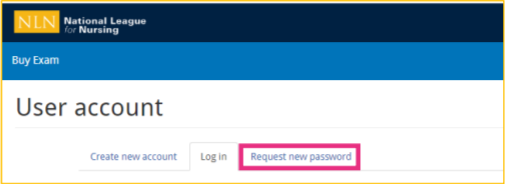


How can I Update My Profile?
To update your NLN profile:
- Go to www.nlntest.org
- Click your username in the portal menu, and select Edit profile
- In the Edit tab, you can change your password, email address, phone number, time zone, etc.
- Click to save changes.